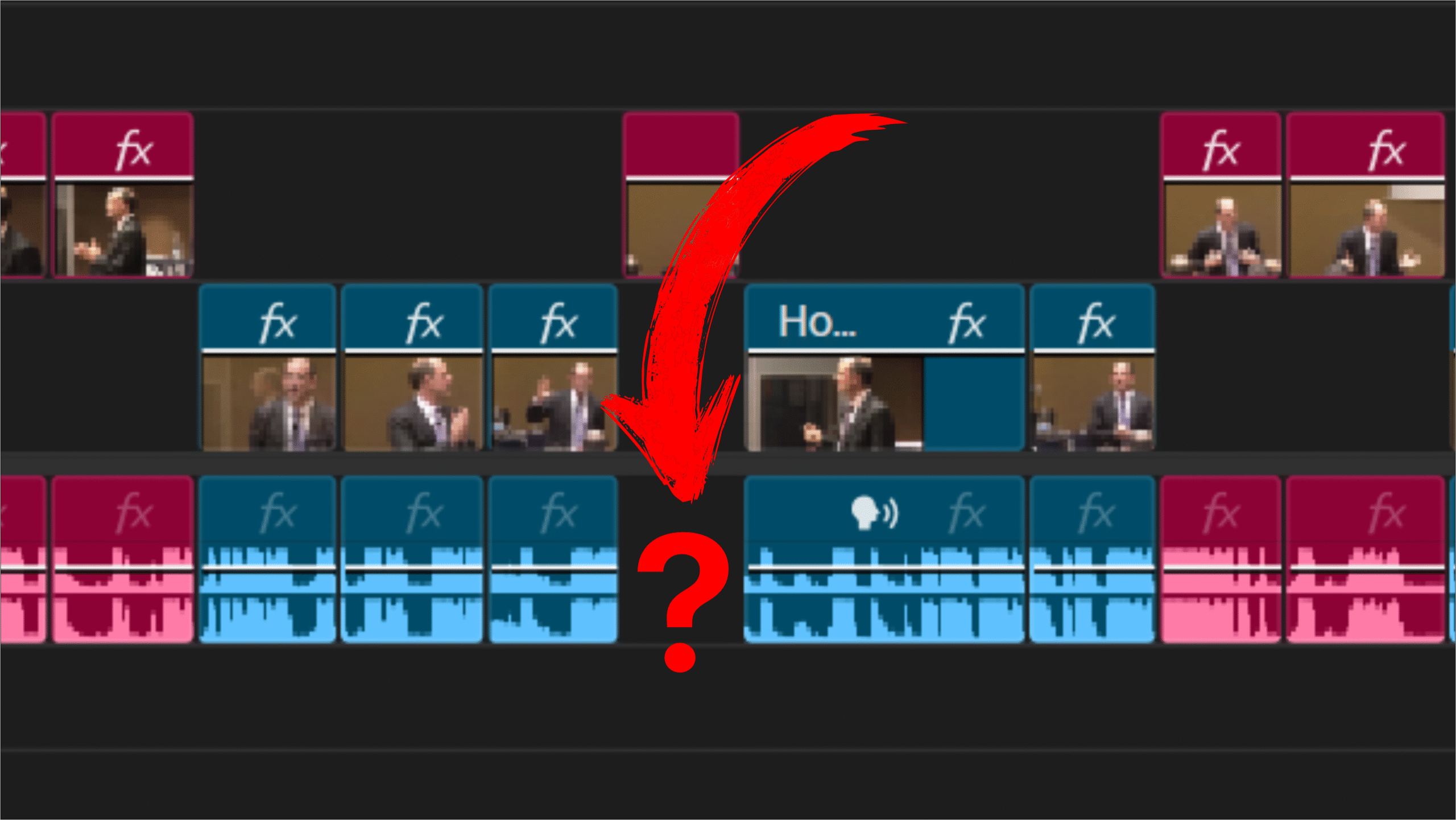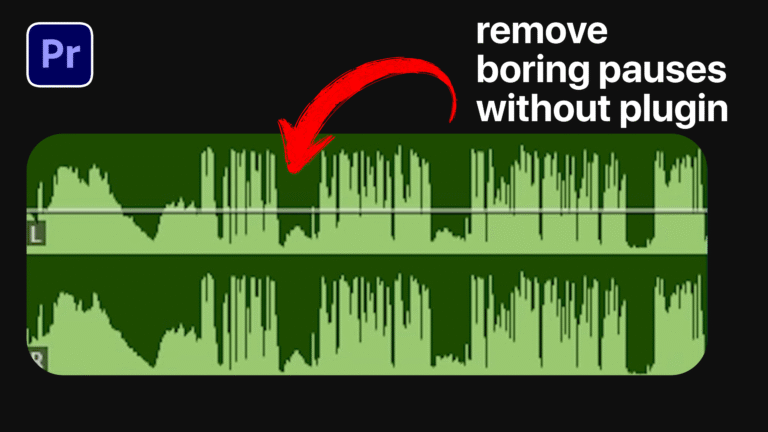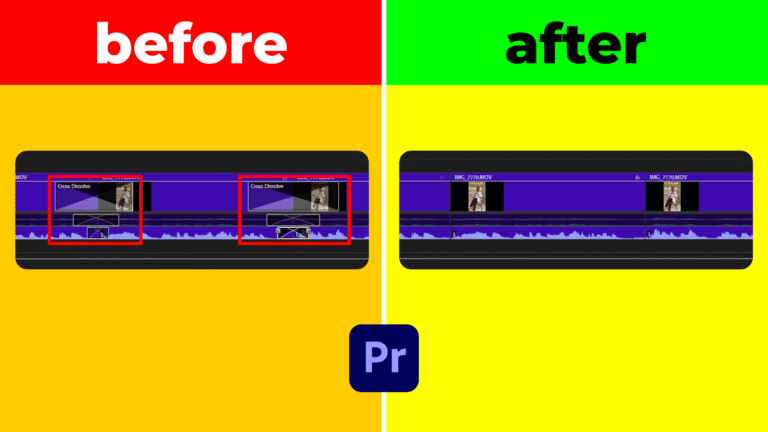In complex timelines, a video clip may lose its linked audio. This guide shows you how to Find Missing Audio in Premiere Pro 2025 using the Source panel and the F key. You’ll locate, sync, and link unlinked audio tracks quickly, ensuring perfect synchronization.
Using the F Key to Locate Unlinked Audio
First, place the playhead over the video clip without audio in your timeline. With that clip selected, press F. Premiere Pro will open that exact clip in the Source panel, automatically setting the IN and OUT points to match its duration. This step lets you immediately locate the correct audio segment instead of manually searching through dozens of tracks.
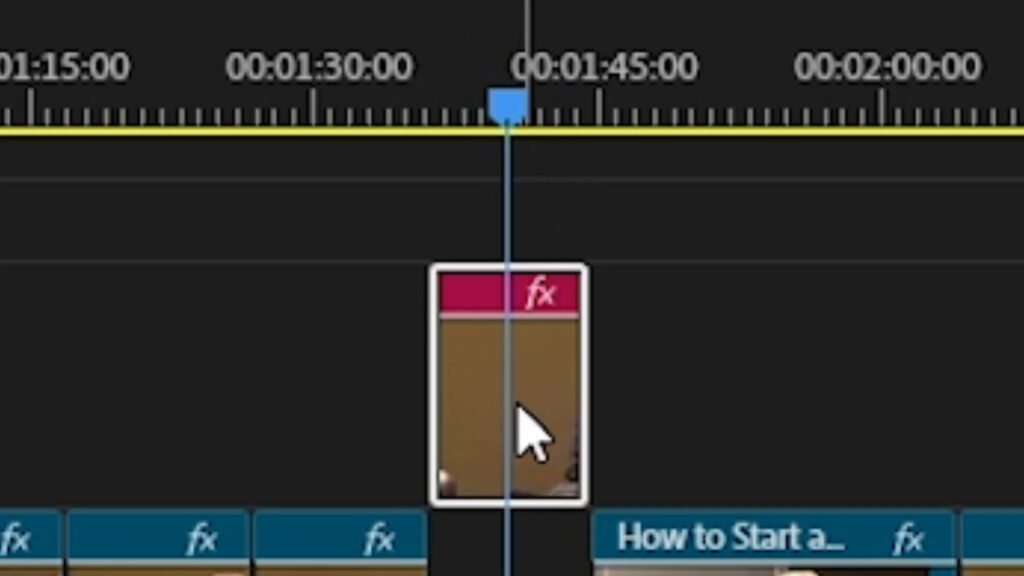
Extract and Sync to Find Missing Audio
Once the clip appears in the Source panel, locate its corresponding audio file in the Project panel. Drag that audio into your timeline and align its waveform to the video frames for precise synchronization. By matching visible waveform peaks to video action, you can accurately Find Missing Audio and ensure perfect sync without guessing.
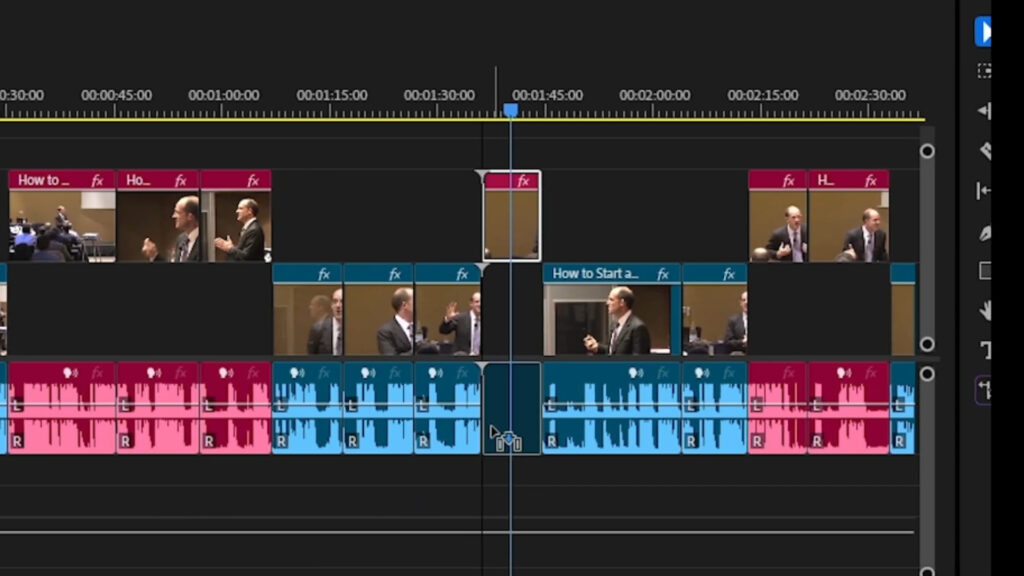
Link Video and Audio for Seamless Playback
After aligning the audio to the video, select both the video clip and its audio track in the timeline. Right-click and choose Link. Linking permanently attaches the audio to the video clip, so any future edits move them together. This method guarantees that once you Find Missing Audio, it remains connected and in sync when trimming or repositioning.
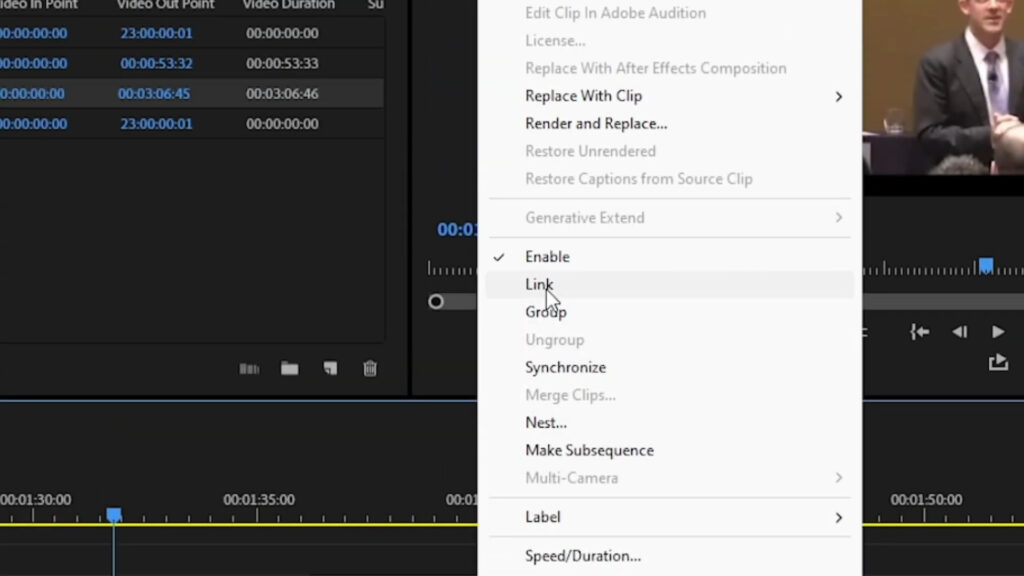
Organize Metadata to Avoid Future Issues
In large projects with multiple takes, rename your audio files in the Project panel (e.g., “Interview_Take1_Audio”) so you can spot the correct track quickly. Use multicam sequences or third-party tools like PluralEyes to automate sync for entire batches. Yet, when a single clip loses its sound, you still know exactly how to Find Missing Audio with the F key.
Review and Finalize Synchronization
Once linked, press Enter to render the section and confirm smooth playback. Use studio-quality headphones to catch subtle audio drift. If the sync feels off, zoom into the waveform and nudge the audio one frame at a time. This thorough check ensures you can always Find Missing Audio and maintain a professional result.
Additional Resources
For more audio and editing workflows in Premiere Pro, explore these resources:
Follow these tips to ensure you never struggle to Find Missing Audio again—your edits will flow smoothly and sound great every time.