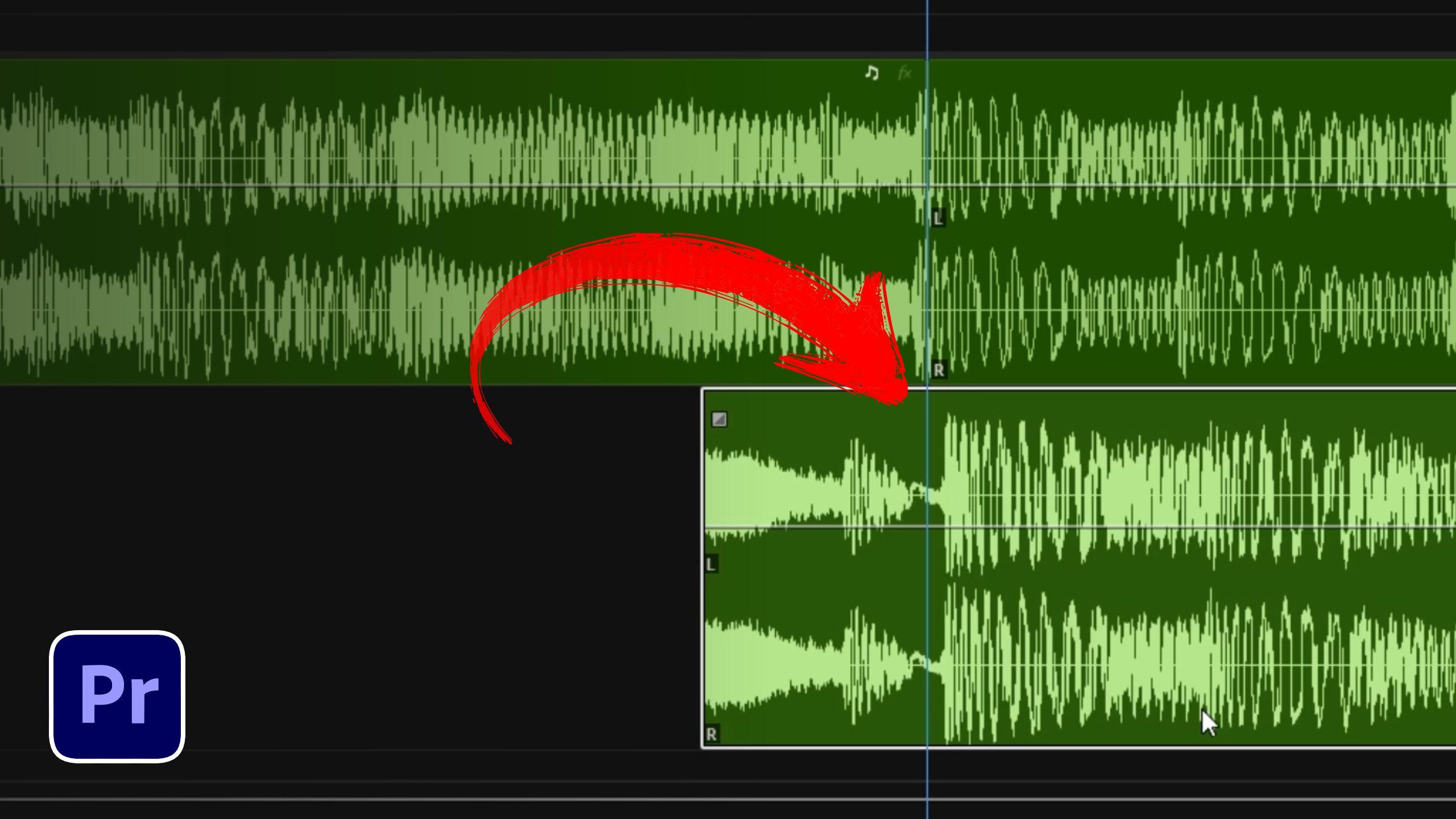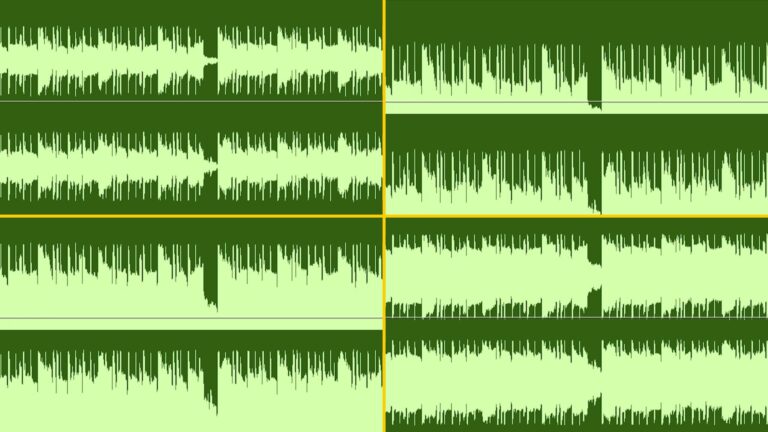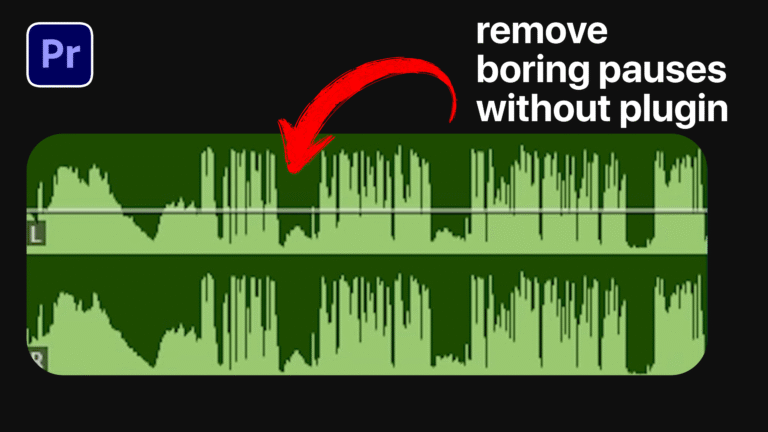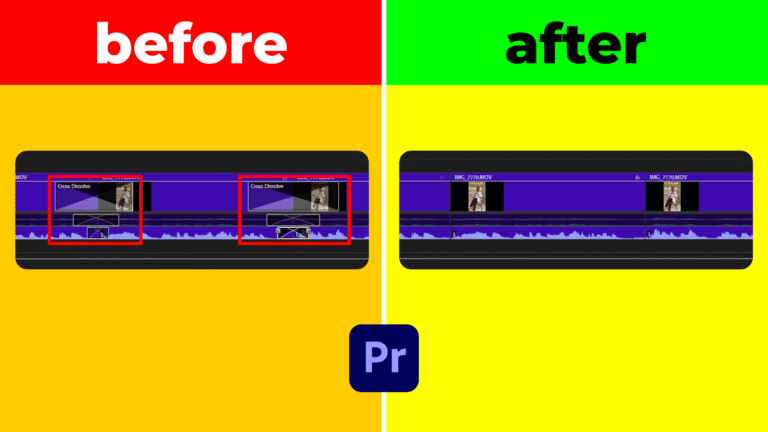If you’re struggling to align audio tracks in Premiere Pro, you’re not alone. The default settings use frame-based movements, which aren’t precise enough for syncing audio clips from the same song or recording.
Why Audio Doesn’t Align Properly
By default, Premiere Pro limits audio movements to whole frames. This can lead to frustration when trying to perfectly align audio tracks in Premiere Pro, especially if your clips need millisecond-level accuracy.
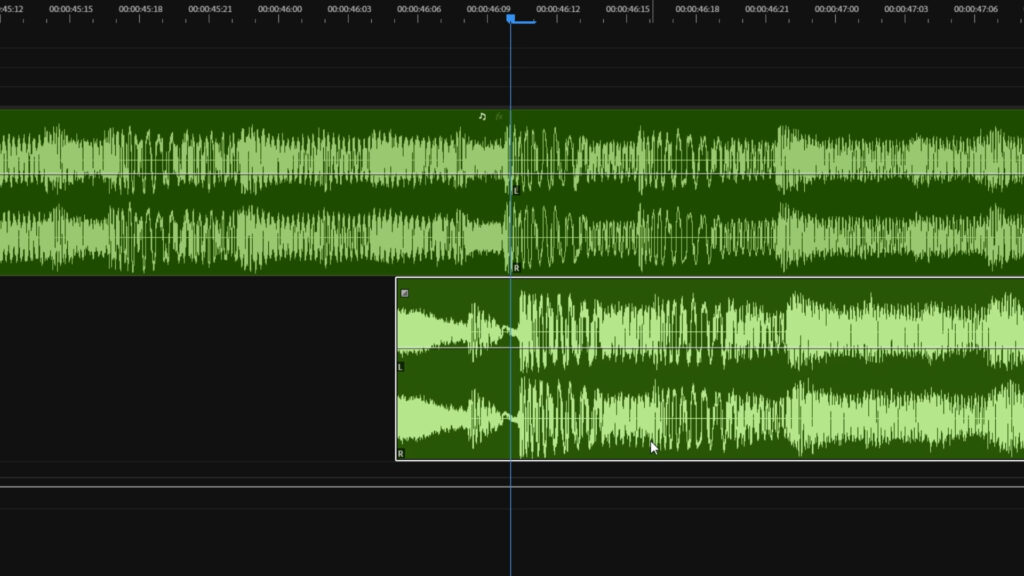
Enable Audio Time Units
To fix this, open your sequence settings by clicking the hamburger menu in the top-left of the timeline panel. From the dropdown, enable the Show Audio Time Units option. This changes the time display from frames to milliseconds, giving you more control.
Now, you can zoom further into the timeline and make ultra-fine adjustments to better sync audio clips.
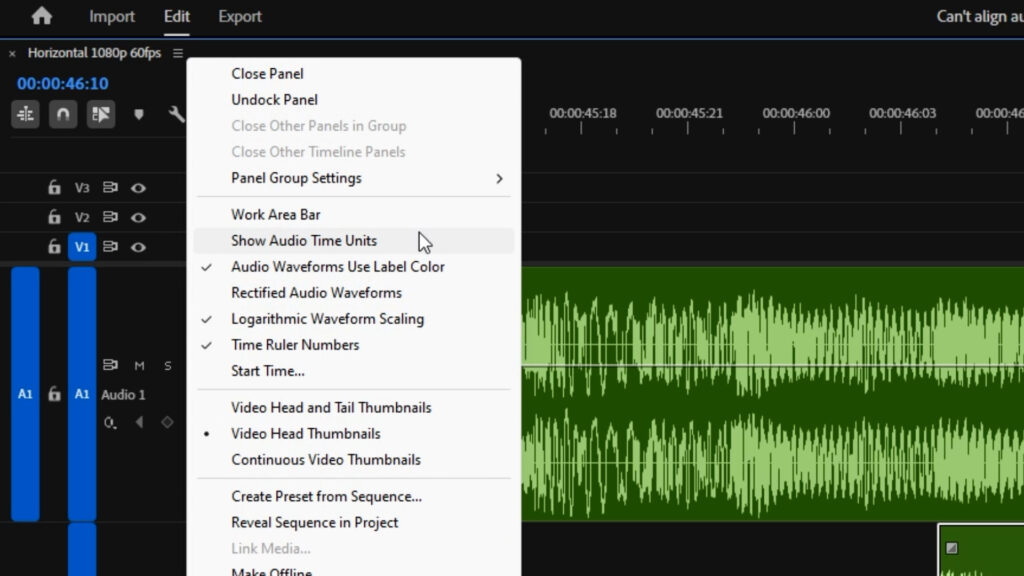
Aligning with Keyboard Shortcuts
With Audio Time Units active, use your mouse or the keyboard shortcuts Alt + Left/Right Arrows to nudge the clip slightly. For larger adjustments, use Shift + Alt + Left/Right Arrows.
This method is especially useful when trying to align audio tracks in Premiere Pro that are nearly in sync but need subtle refinement.
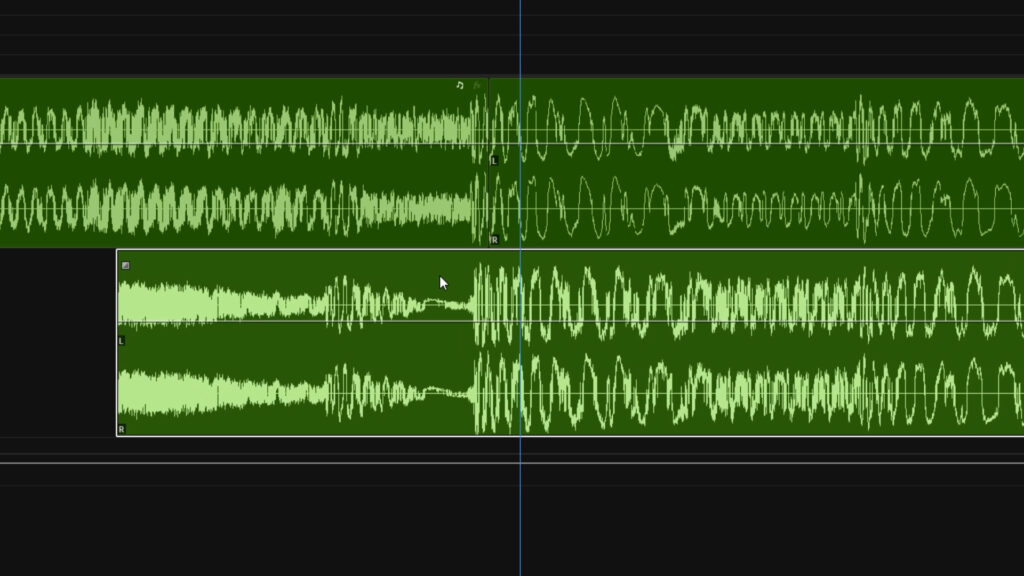
Don’t Forget to Disable It
Once your clips are aligned, it’s a good idea to disable Show Audio Time Units so your timeline returns to a cleaner view. This helps prevent accidental tiny movements when you’re working on other parts of your edit.
Want More Help?
For additional editing tips, be sure to check out our full library of tutorials in the Premiere Pro section. You can also visit the official Adobe guide on editing audio for advanced techniques and settings.