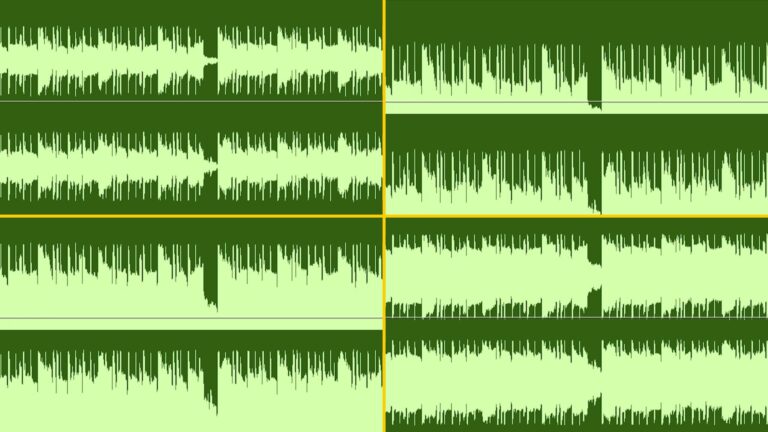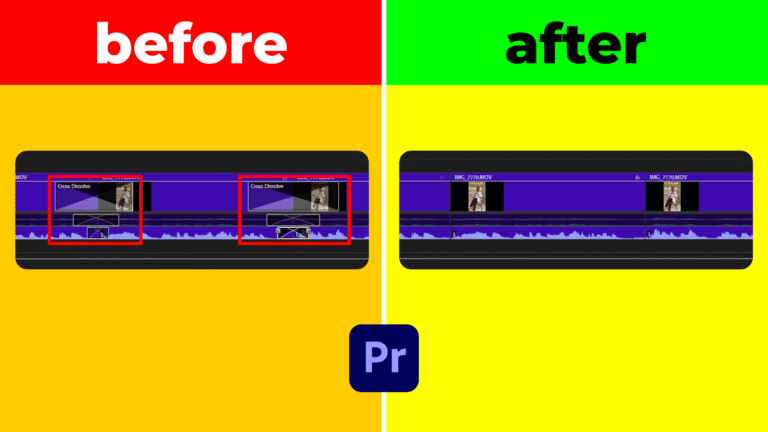Want a quick and impactful glitch look for your videos? This tutorial shows you how to apply the RGB Glitch Premiere Pro effect using the native VR Digital Glitch effect. With just a few tweaks, you can create stunning RGB distortion in seconds.
How to Apply the RGB Glitch Premiere Pro Effect
Go to the Effects panel and search for “VR”. Drag the VR Digital Glitch effect onto your video clip in the timeline. This is the base effect that powers the RGB glitch look.
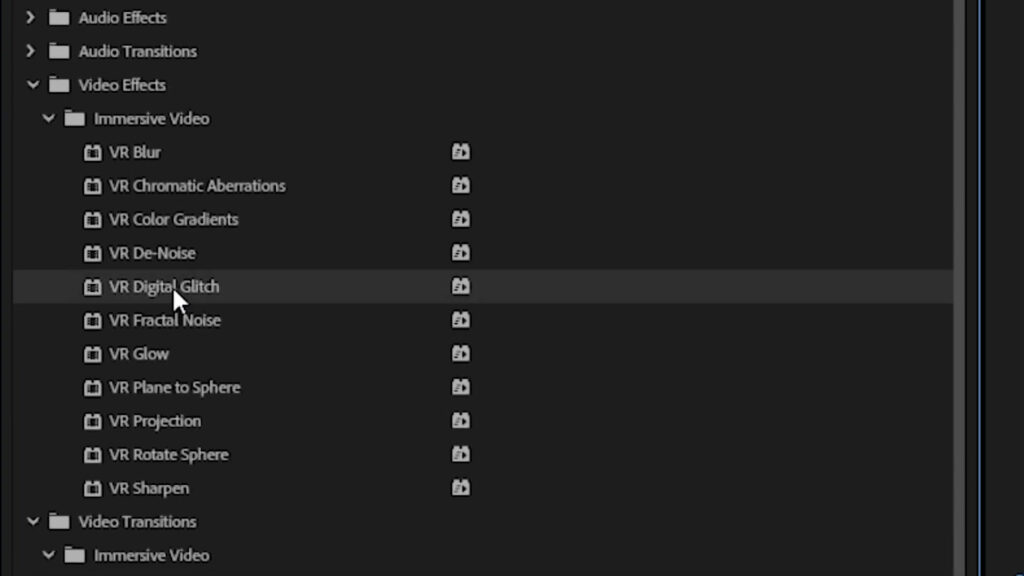
Disable the Distortion for a Clean RGB Glitch
With the clip selected, open the Effect Controls panel. Under VR Digital Glitch settings, reduce the Distortion Rate to 0.00. This removes image tearing while keeping the RGB split effect active — the core of the RGB Glitch Premiere Pro look.
Customize the RGB Separation Intensity
Still in Effect Controls, adjust the Color Distortion slider. Increasing this value enhances the red, green, and blue channel separation. Whether you want a subtle flicker or intense digital breakup, this setting gives you full control.
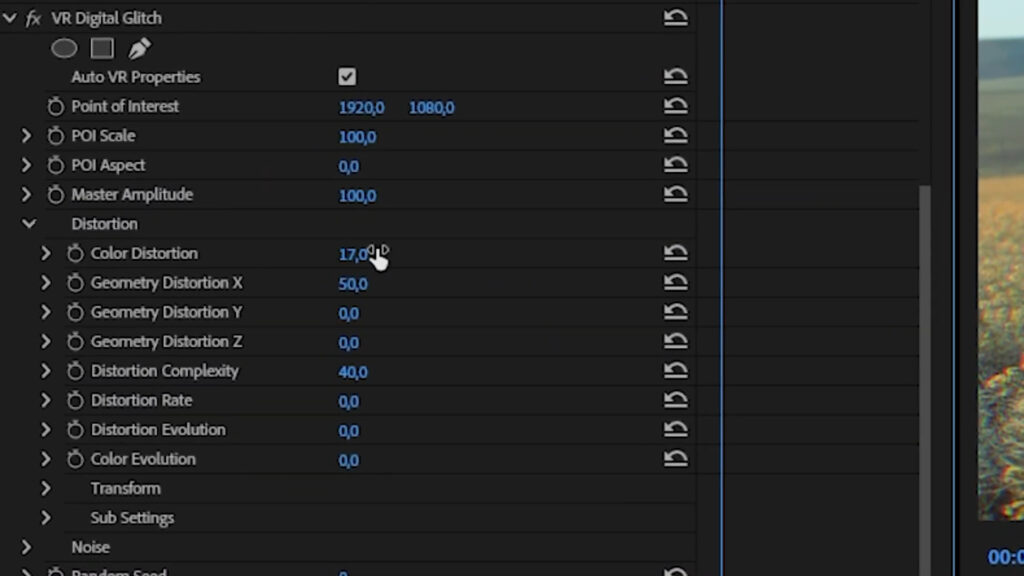
Why This Is the Fastest Method
This approach is built entirely with native tools — no plugins or templates required. The VR Digital Glitch effect is part of Premiere Pro and optimized for real-time playback. If you’re looking to apply RGB Glitch Premiere Pro effects in the shortest time possible, this is the most efficient method.
Pro Tips for Enhanced Glitch Effects
- Add keyframes: Animate Color Distortion for a flickering glitch effect.
- Combine with scale/jitter: For more intensity, add scale or motion shake effects.
- Use sound effects: Sync audio glitch SFX with visual distortion.
More Glitch Effects and Creative Tools
Want to expand your editing skills? Check out our full collection of Premiere Pro tutorials and explore advanced transitions and effects. For motion graphics and layered compositions, visit our After Effects resources. To dive deeper into immersive effects, you can also check Adobe’s official guide.
Now you know the fastest way to apply a clean and professional RGB Glitch Premiere Pro effect. Try it in your next project!